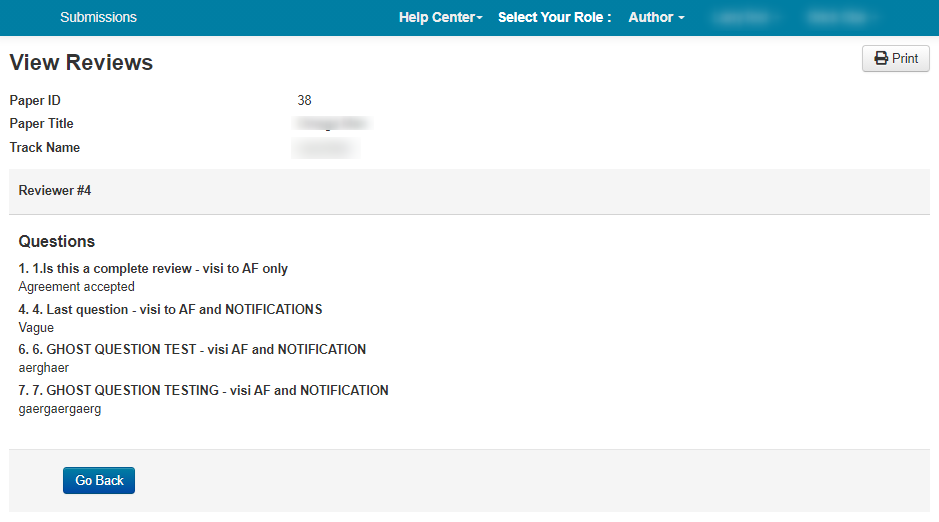CHAIR HOW-TO: Modify Reviews
The Chair may, for a number of reasons, need to submit, edit or delete a review of a paper.
Warning
The Chair needs to get permission from the Reviewer to submit a review on their behalf.
It is against CMT policy if this is not done and may be subject to removal of conference.
OVERVIEW
The Chair (and or Track Chair) can enter/modify/delete a review
If a Reviewer has changed their initial review, the Chair will also be able to view that initial Review to compare it to the updated version.
SUBMIT REVIEW
The chair can submit an initial review of a paper on behalf of the reviewer
Warning
The Chair needs to get permission from the Reviewer to submit a review on their behalf.
It is against CMT policy if this is not done and may be subject to removal of conference.
- From the Chair Console, find the Paper of which the review needs to be edited. Click on ‘View Reviews.’

- Click the ‘Submit Review’ link for the Reviewer the Review is to be submitted.
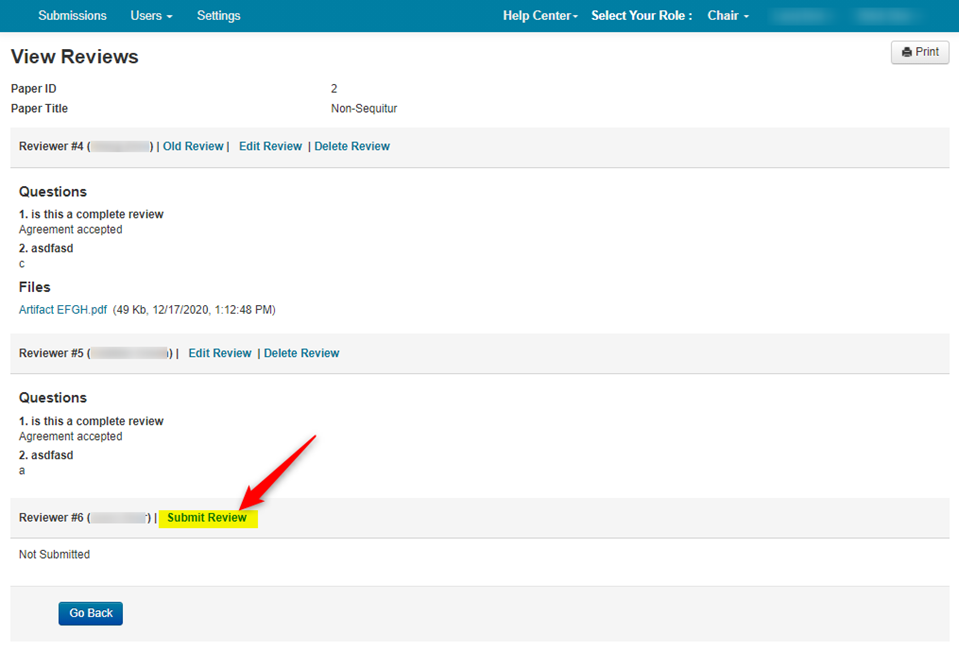
- Enter the answers in the ‘Edit Review’ page, upload a file if needed, then click ‘Submit.’
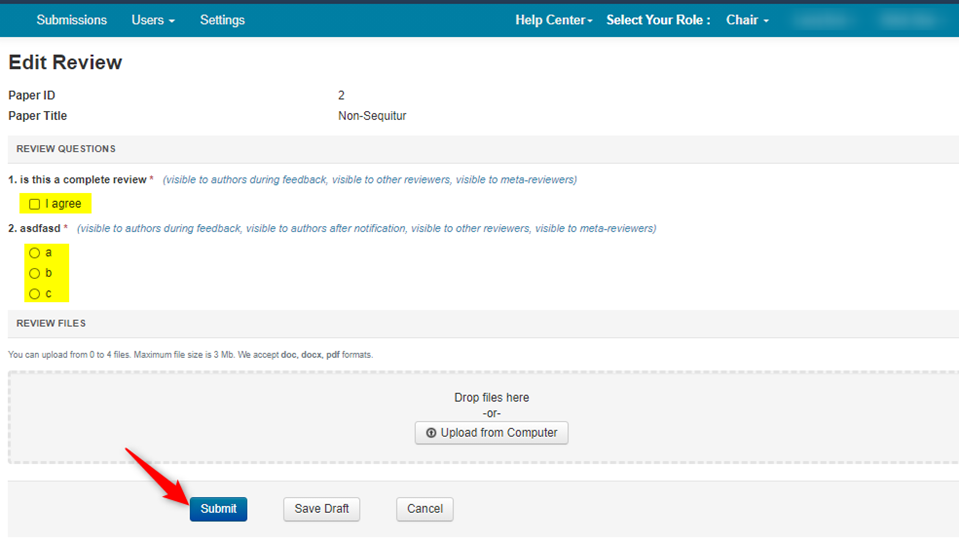
- Verify the correct answers are visible.
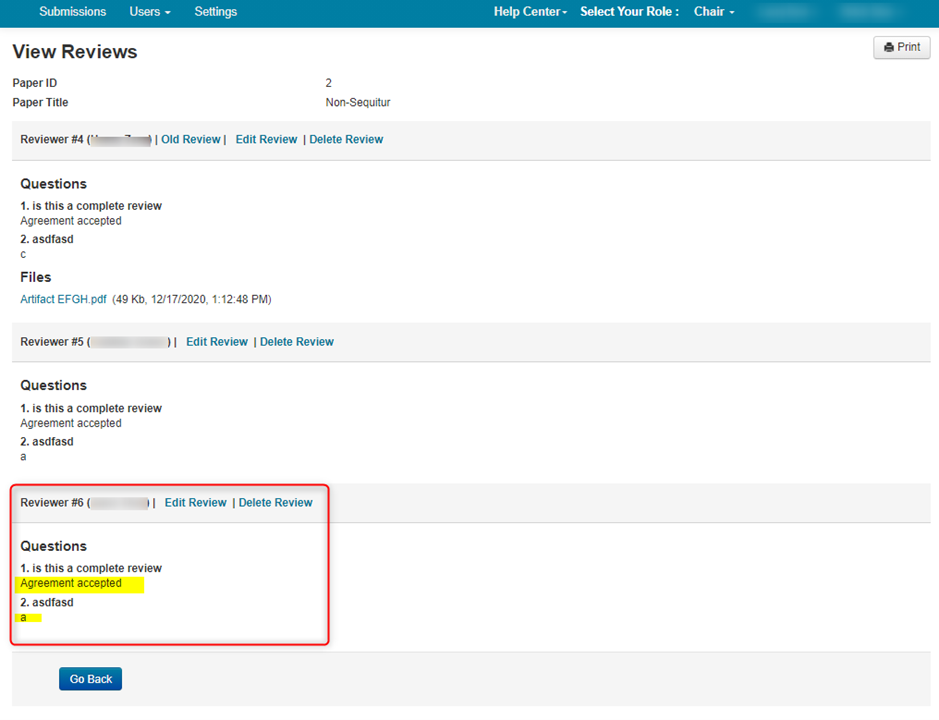
EDIT REVIEW
The chair can edit a review of a paper on behalf of the reviewer.
- From the Chair Console, find the Paper of which the review needs to be edited. Click on ‘View Reviews.’
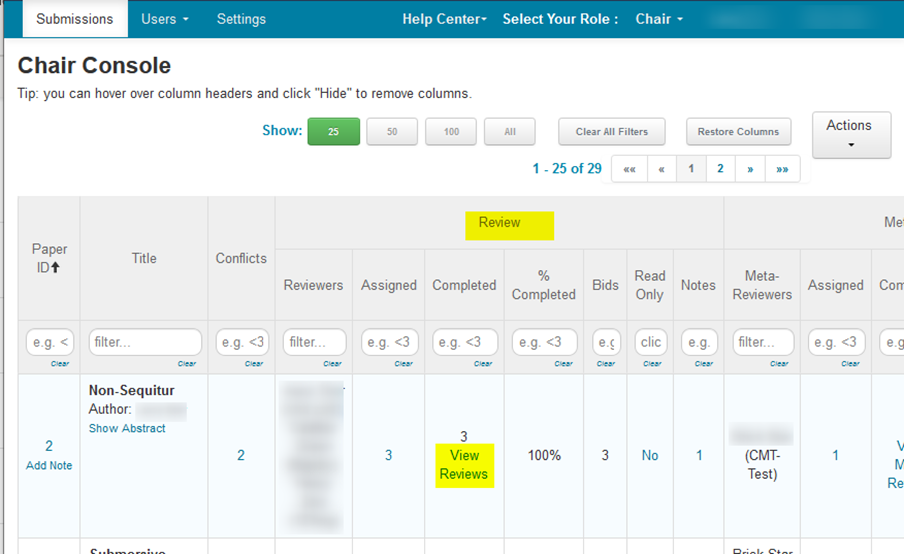
- Click ‘Edit Review’ of the Review that needs to be edited.
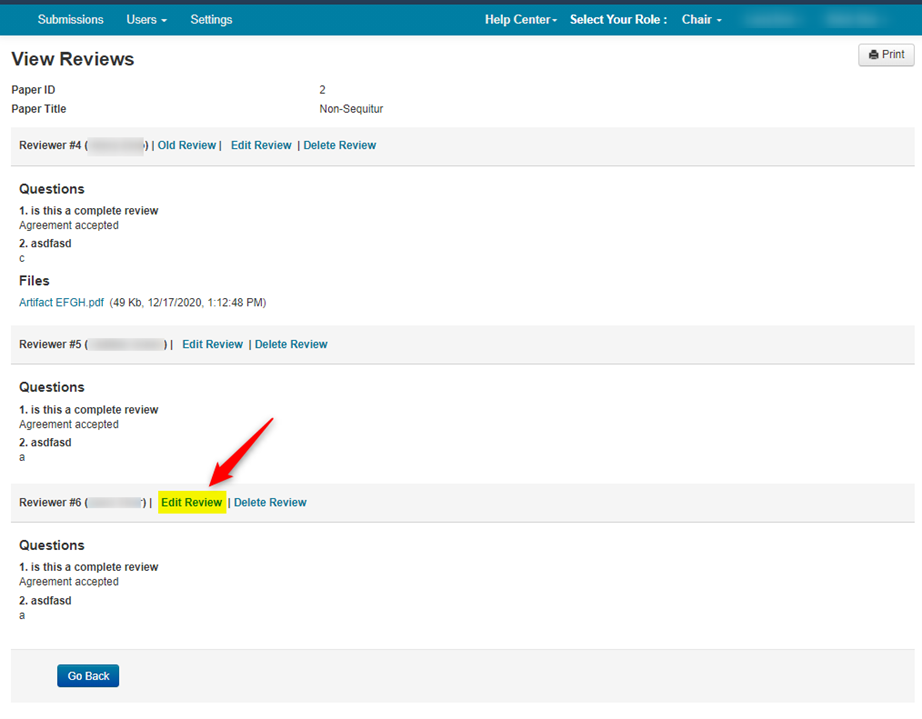
- Modify the answer(s). In this case, we modified question #2 from ‘a’ to ‘c.’
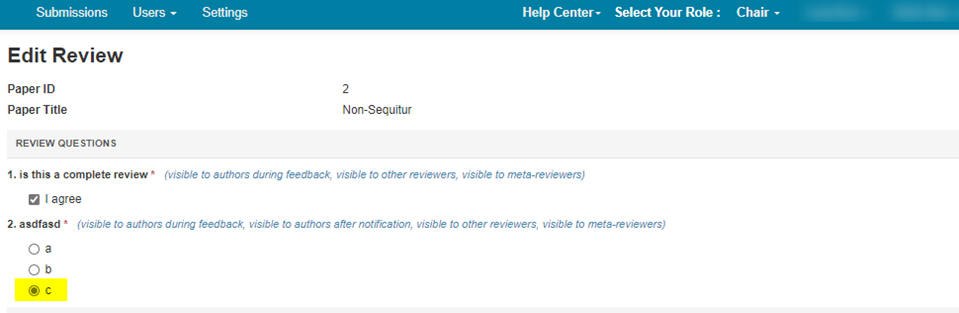
- Click ‘Save changes.’

- Verify the change was made.
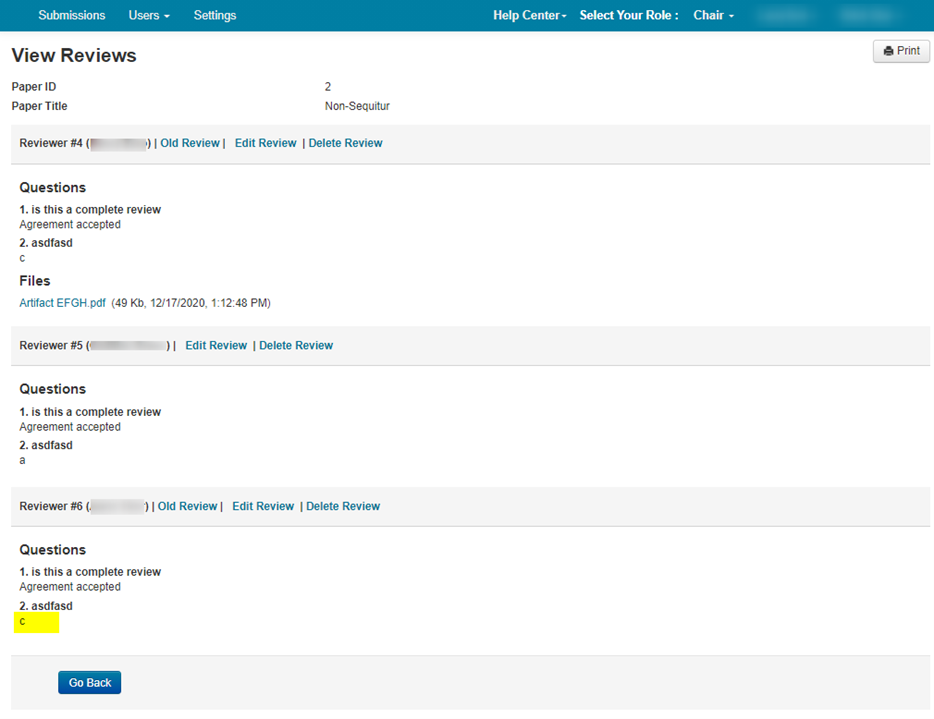
DELETE REVIEW
The chair can delete a review of a paper on behalf of the reviewer.
Important
You cannot delete a review that has been edited
- From the ‘View Reviews’ page, click ‘Delete Review.’

- The ensuing pop reads: ‘You will not be able to revert this action. Are you sure you want to delete review submitted by…’ Confirm the deletion by clicking ‘OK.’
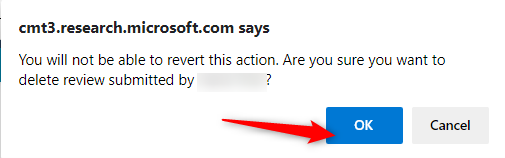
- Verify the review has been deleted.
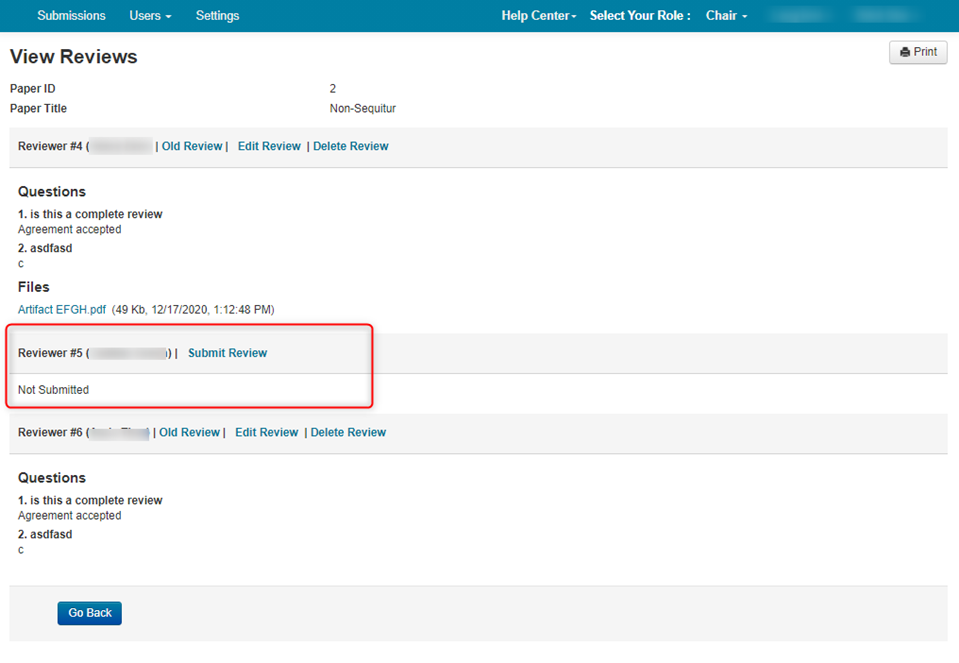
VIEW OLD REVIEW
- From the ‘View Reviews’ page, click the ‘Old Review’ link.
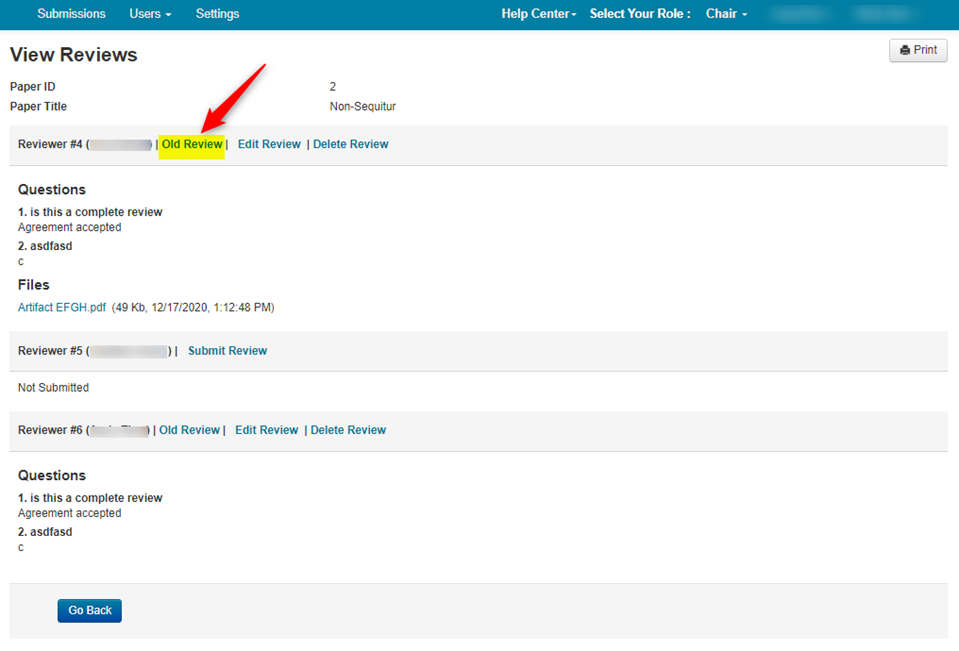
- The ‘Old Review’ popup shows the original answers to the Review questions. Click ‘OK’ when done.
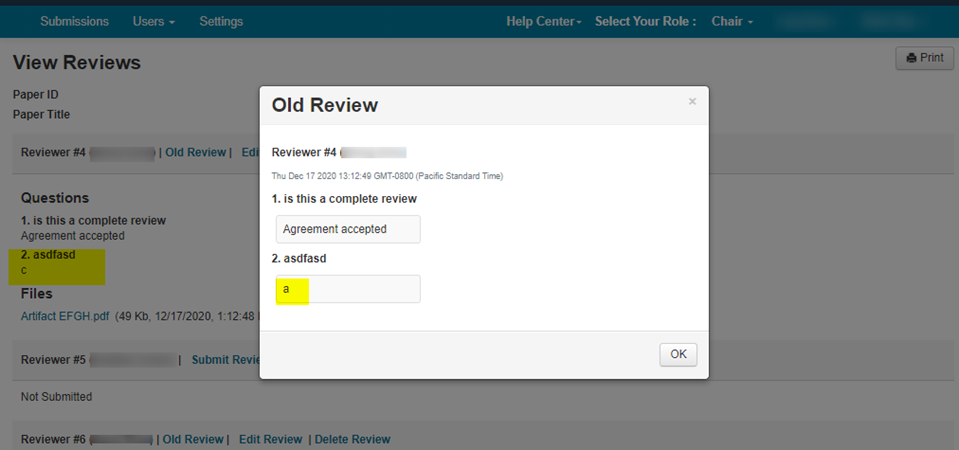
SAVE REVIEWS TO PDF
Reviews can be saved as .PDF but must be done one Paper ID at a time.
- From the Chair Console, find the paper you want the Reviews from, and click the link in the 'Completed' column in the Review section
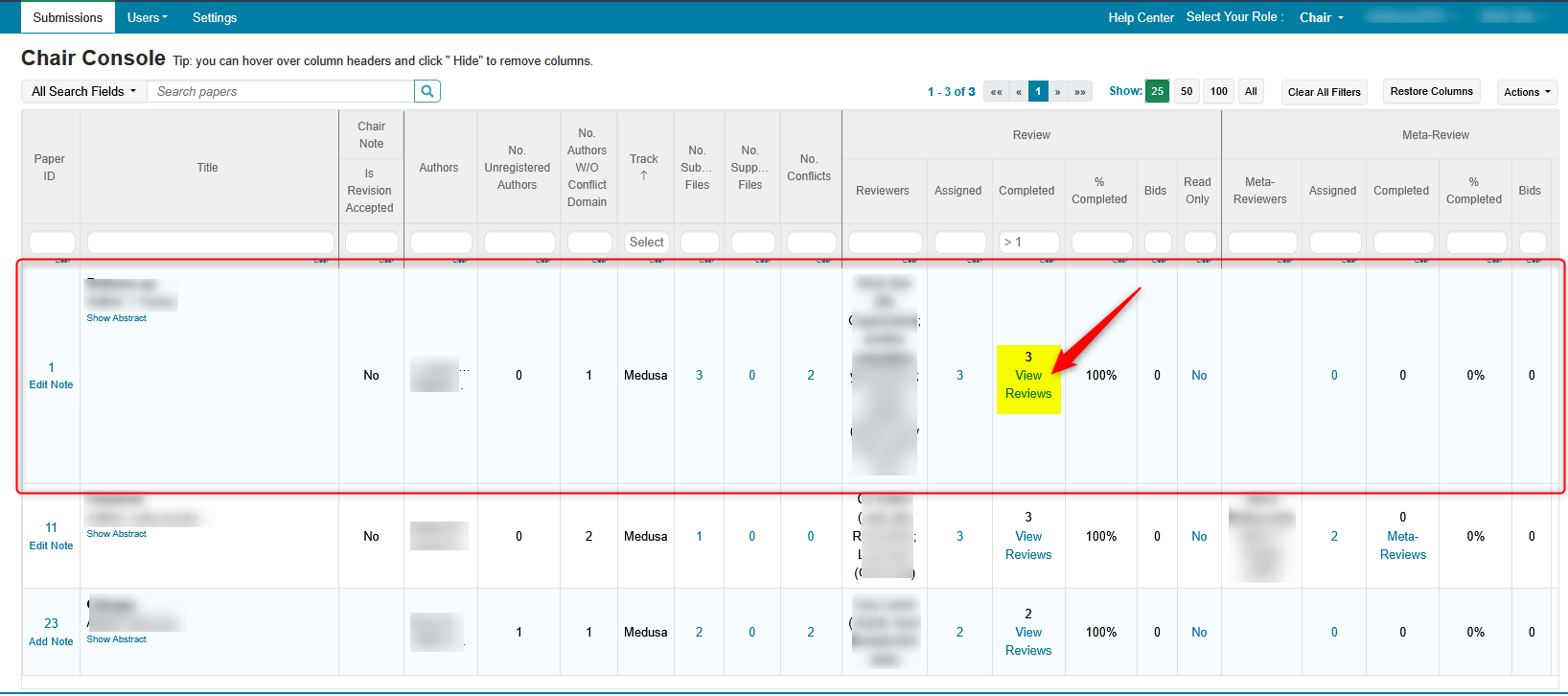
- In the ensuing window, click to download the Review file, then click 'Print'
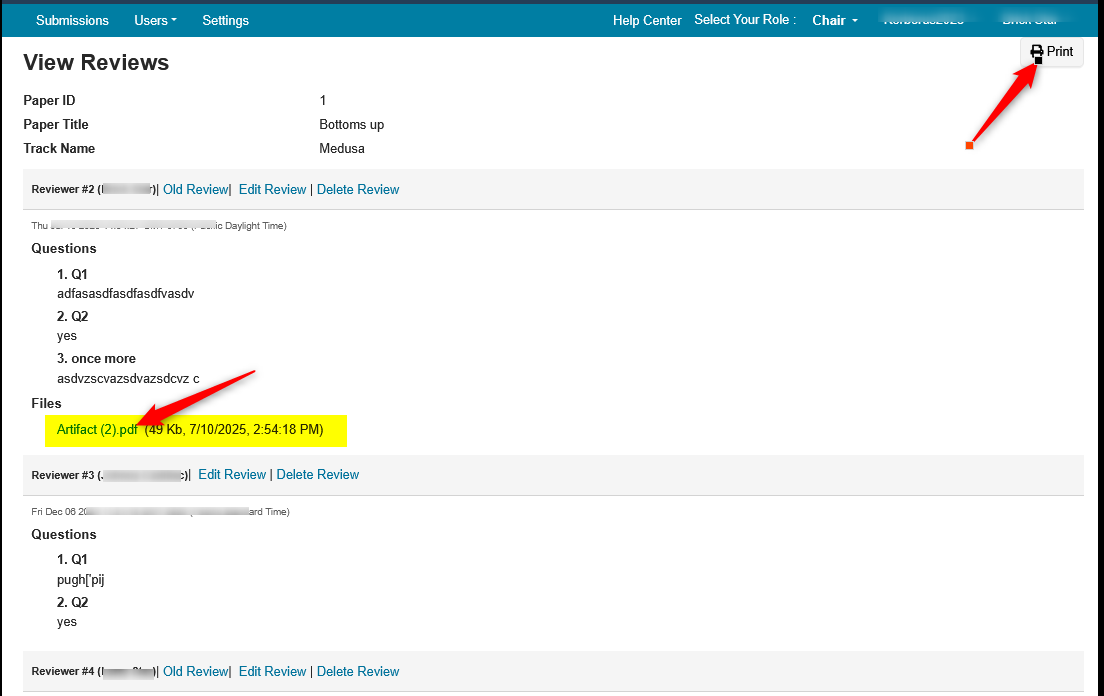
- Click the 'Destination' dropdown and select 'Save to PDF', then click Save
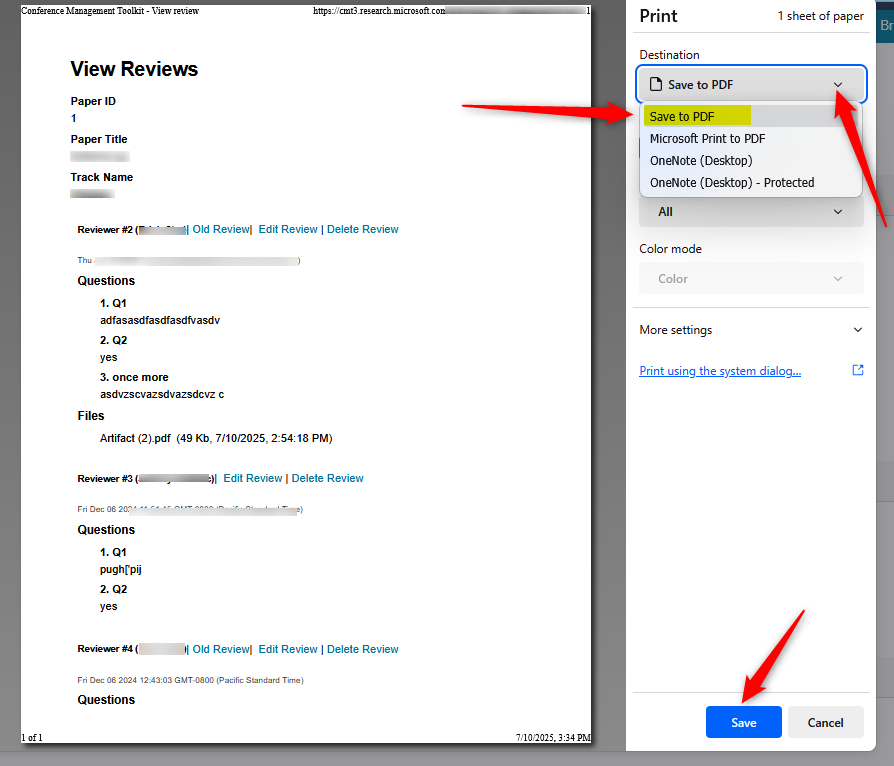
- Open the PDF and verify the Review(s) are there.
Note
Only the title of the Reviewer's .PDF is shown, not an actual link to the file. This is why it needs to be downloaded separately
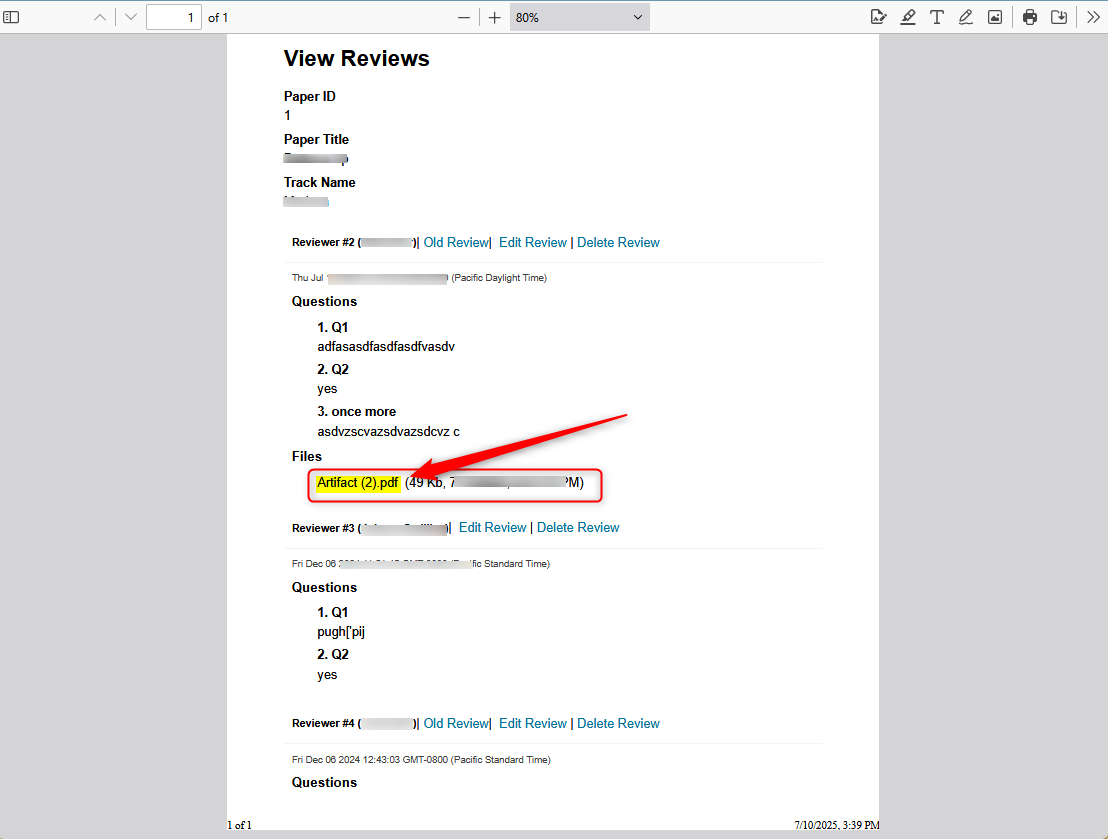
WHAT AUTHORS SEE DURING AUTHOR FEEDBACK
Note
During Author Feedback, Authors will not see any empty reviews or Reviews labeled "Not Submitted.'
Chair Console
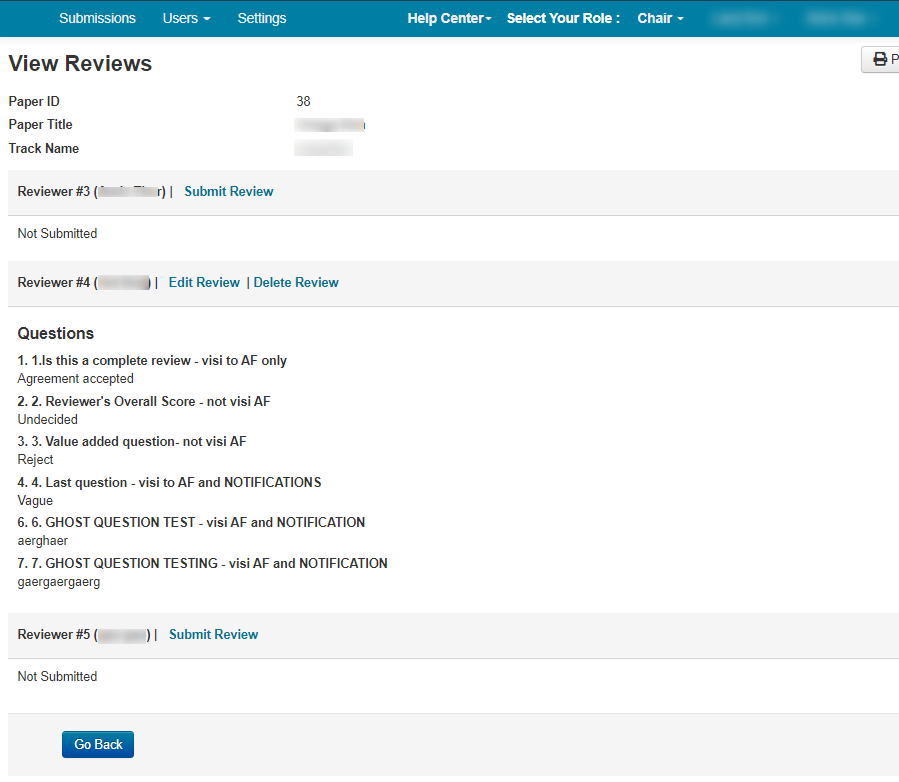
Author Console